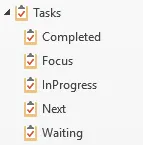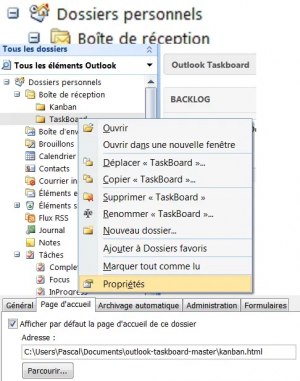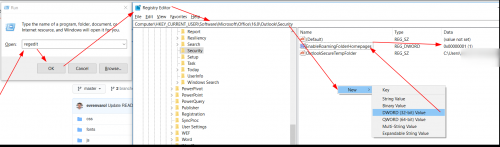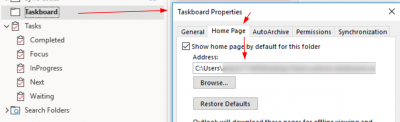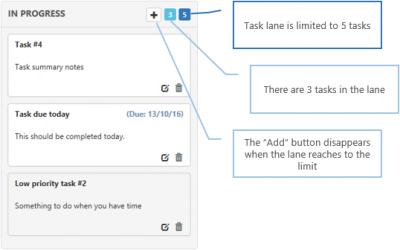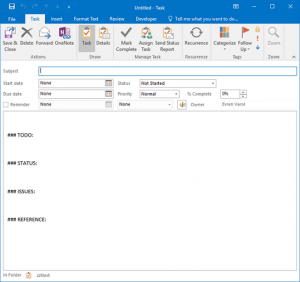Difference between revisions of "Outlook - Manage tasks in Kanban board"
(Page creation) |
m (Type fault correction) |
||
| Line 36: | Line 36: | ||
Right-click the folder, and then click Properties. Select the Home Page tab in the Properties dialog box. | Right-click the folder, and then click Properties. Select the Home Page tab in the Properties dialog box. | ||
| − | :[[File:TaskFolderProperties.png]] | + | :[[File:TaskFolderProperties.png|300px]] |
In the Address box, browse to the folder you have just extracted the Taskboard files and select the kanban.html file. | In the Address box, browse to the folder you have just extracted the Taskboard files and select the kanban.html file. | ||
| Line 43: | Line 43: | ||
If you receive above warning, simply click X icon to close both warning prompt and the Properties window. | If you receive above warning, simply click X icon to close both warning prompt and the Properties window. | ||
| − | :[[ | + | :[[File:Task home folder issue.png|700px]] |
'''Troubleshooting''' : Home Page tab is not visible | '''Troubleshooting''' : Home Page tab is not visible | ||
| Line 59: | Line 59: | ||
:*set the name EnableRoamingFolderHomepages and the value 1. | :*set the name EnableRoamingFolderHomepages and the value 1. | ||
| − | :[[File:Windows Registry Task folder home page add.png]] | + | :[[File:Windows Registry Task folder home page add.png|500px]] |
After this please close the Registry Editor and also close and re-open Outlook. The Home Page Tab should be available in the properties window of the folder now: | After this please close the Registry Editor and also close and re-open Outlook. The Home Page Tab should be available in the properties window of the folder now: | ||
| − | :[[File:Windows Registry Select Task home page folder.png]] | + | :[[File:Windows Registry Select Task home page folder.png|400px]] |
For more information please also have a look at : https://support.microsoft.com/en-us/office/outlook-home-page-feature-is-missing-in-folder-properties-d207edb7-aa02-46c5-b608-5d9dbed9bd04 | For more information please also have a look at : https://support.microsoft.com/en-us/office/outlook-home-page-feature-is-missing-in-folder-properties-d207edb7-aa02-46c5-b608-5d9dbed9bd04 | ||
| Line 79: | Line 79: | ||
</pre> | </pre> | ||
:*Task lane folders names can be customised by changing the Name value. (Do NOT change the folder identifier - i.e. FOCUS_FOLDER) | :*Task lane folders names can be customised by changing the Name value. (Do NOT change the folder identifier - i.e. FOCUS_FOLDER) | ||
| − | :*The `Title' value represents the title showing on the task lane.<br>:[[File:Task Lane Limits.png]] | + | :*The `Title' value represents the title showing on the task lane.<br>:[[File:Task Lane Limits.png|400px]] |
<pre> | <pre> | ||
'INPROGRESS_FOLDER': { Name: 'InProgress', Title: 'IN PROGRESS', Limit: 5, Sort: "[Importance]", Restrict: "[Complete] = false", Owner: ''}, | 'INPROGRESS_FOLDER': { Name: 'InProgress', Title: 'IN PROGRESS', Limit: 5, Sort: "[Importance]", Restrict: "[Complete] = false", Owner: ''}, | ||
| Line 100: | Line 100: | ||
=== Task Template === | === Task Template === | ||
| − | :[[File:Outlook Kanban Task Template.png]] | + | :[[File:Outlook Kanban Task Template.png|300px]] |
When a task created using the Add button on task lanes, a new task created with a default template. | When a task created using the Add button on task lanes, a new task created with a default template. | ||
<pre> | <pre> | ||
Latest revision as of 13:28, 11 May 2021
| Source: | DataSource |
|---|---|
| Language: | English |
| Topic: | Microsoft |
| SubTopic: | Outlook |
| Last Edit By: | DochyJP |
| LastEdit: | 2021-05-11 |
| Document type: | Documentation |
| Status: | Active |
| Access: | free |
Kanban is a project management system where you post cards of all project’s tasks on a board. The board is divided into columns for each stage of execution (e.g., To Do, In Progress, Focus, Completed,… ). Trello, DevOps, Jira, ... work that way.
Because all emails, calendar appointments and tasks are in Outlook there is no point duplicating tasks to a yet another application.
Download
Go to url : https://github.com/evrenvarol/outlook-taskboard and download/extract the master.zip file. Allez à l’url ci-dessus et téléchargez/extrayez le fichier master.zip.
In Outlook
Create task folders : Inprogress, Focus, Next, Waiting, Completed as shown in below picture.
For Outlook Home page
Create another folder (of any type) and name it something like “Taskboard”.
Right-click the folder, and then click Properties. Select the Home Page tab in the Properties dialog box.
In the Address box, browse to the folder you have just extracted the Taskboard files and select the kanban.html file.
Click to select the Show home page by default for this folder check box and then click OK.
If you receive above warning, simply click X icon to close both warning prompt and the Properties window.
Troubleshooting : Home Page tab is not visible
In newer versions of Outlook the Home Page tab is usually not visible in Outlook folder properties. This feature was disabled by default to limit security vulnerabilities. To re-enable this you need to add a new DWORD value in your windows registry settings.
For this please open the Registry Editor by
- pressing Windows + R,
- typing regedit and
- clicking OK.
Inside the Registry Editor
- open Computer\HKEY_CURRENT_USER\Software\Microsoft\Office\<VERSION>\Outlook\Security,
- right click to add a new DWORD (32-bit) value,
- set the name EnableRoamingFolderHomepages and the value 1.
After this please close the Registry Editor and also close and re-open Outlook. The Home Page Tab should be available in the properties window of the folder now:
For more information please also have a look at : https://support.microsoft.com/en-us/office/outlook-home-page-feature-is-missing-in-folder-properties-d207edb7-aa02-46c5-b608-5d9dbed9bd04
For Internet Explorer
- Open Internet Explorer and go to Tools > Internet Options > Security tab. Select the Local Intranet Zone and click on the Custom Level button. Ensure the "Initialize and script ActiveX controls not marked as safe for scripting" option is set to Enabled
: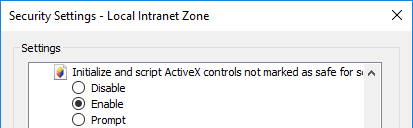
- Double-click on the kanban-ie.html file to open the page in Internet Explorer.
On Win10, you will need to right click on the file, select Open With -> Internet Explorer to open the page in IE11. Otherwise it tries to open in Edge which is not supported.
- Open Internet Explorer and go to Tools > Internet Options > Security tab. Select the Local Intranet Zone and click on the Custom Level button. Ensure the "Initialize and script ActiveX controls not marked as safe for scripting" option is set to Enabled
Advanced Setup
The configuration file (config.js) under the js folder can be edited to customise task lane limits, titles and some other settings.
Task Lane Folder Names and Titles
'FOCUS_FOLDER': { Name: 'Objectives-2016', Title: 'OBJECTIVES', Limit: 0, Sort: "[Importance]", Restrict: "[Complete] = false", Owner: '' },
'INPROGRESS_FOLDER': { Name: 'InProgress', Title: 'IN PROGRESS', Limit: 5, Sort: "[Importance]", Restrict: "[Complete] = false", Owner: ''},
'NEXT_FOLDER': { Name: 'Next', Title: 'NEXT', Limit: 0, Sort: "[Importance]", Restrict: "[Complete] = false", Owner: ''},
'FOCUS_FOLDER': { Name: 'Focus', Title: 'FOCUS', Limit: 0, Sort: "[Importance]", Restrict: "[Complete] = false", Owner: '' },
'WAITING_FOLDER': { Name: 'Waiting', Title: 'WAITING', Limit: 0, Sort: "[Importance]", Restrict: "[Complete] = false", Owner: '' },
- The Limit value can be amended to set limits in each task lane.
- Only InProgress, Next, Focus and Waiting folders accept limit settings. BackLog and Completed lanes do not have limits apply.
- Setting the Limit to 0 removes the limit.
Task Lane Sort Order
By default, the tasks are sorted by priority.
'NEXT_FOLDER': { Name: 'Next', Title: 'NEXT', Limit: 0, Sort: "[DueDate]", Restrict: "[Complete] = false", Owner: ''},
- The Limit value can be amended to set limits in each task lane.
- The Sort value can be updated to change the order.
- It is also possible to add multiple order criteria like Sort: "[DueDate][Importance]"
Task Template
When a task created using the Add button on task lanes, a new task created with a default template.
// Default task template
'TASK_TEMPLATE': '\r\n\r\n### TODO:\r\n\r\n\r\n\r\n### STATUS:\r\n\r\n\r\n\r\n### ISSUES:\r\n\r\n\r\n\r\n### REFERENCE:\r\n\r\n\r\n\r\n'
This template can be customised by changing the TASK_TEMPLATE setting.
Task Note Excerpt
If there are some notes entered in the task, only first 200 chars are visible by default configuration.
// Task Note Excerpt Size // number of chars for each task note // 0 = makes no notes appear on the each task card 'TASKNOTE_EXCERPT': 200,
The TASKNOTE_EXCERPT value can be updated to change the number of characters shown in the task board view.
Note: If the default task template used to create the task, only the first part of the task notes are visible. (until first the '### section).