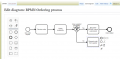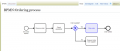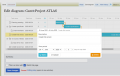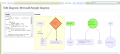Mediawiki Extension Flex Diagrams
| Source: | DataSource |
|---|---|
| Language: | English |
| Topic: | Mediawiki |
| SubTopic: | Mediawiki Extension |
| Last Edit By: | DochyJP |
| LastEdit: | 2021-04-14 |
| Document type: | Documentation |
| Status: | Active |
| Access: | free |
Description
Flex Diagrams is an extension that lets you create, and display, diagrams using three different JavaScript libraries: bpmn-js (for BPMN diagrams), DHTMLX Gantt (for Gantt charts), and Mermaid (for various kinds of diagrams, using the Mermaid JavaScript library). Each of these three gets its own namespace.
Any such diagram page will get, in addition to the standard "Edit" tab, an "Edit diagram" tab that allows for editing these diagrams in a graphical way. Thus, any diagram can be edited either as text, or graphically. (Although the Mermaid editor is unfortunately not a true graphical editor, but simply a text editor that includes a preview element.)
Installation
Download
You can also download the code directly via Git from the MediaWiki source code repository (see available tags). From a command line, call the following:
git clone https://gerrit.wikimedia.org/r/mediawiki/extensions/FlexDiagrams.git
Activation
Once you have obtained a "FlexDiagrams" directory and placed it in your /extensions directory, add the following to LocalSettings.php:
wfLoadExtension( 'FlexDiagrams' );
Configuration
Usage
Creating diagrams
A BPMN, Gantt, or Mermaid diagram can be created by creating a page in the appropriate namespace (BPMN:, Gantt:, or Mermaid: respectively), for example:
BPMN:Approval process
Once the page is created (or while editing in either "Source" or "Visual Editor") a new edit tab called "Edit diagram" (or "Create diagram" if the page has not been saved yet) will be shown, clicking on this editor launches an interactive diagram editor as shown below.
Adding links to BPMN diagrams
One customization specific to the Flex Diagrams extension is that, when generating a BPMN diagram, you can make any element be a link to a different wiki page. To do this, add the name of the page you want to link to, within double square brackets, at the end of the element title - after either a space or a newline. An example would be a node called "Get approval". Let's say there's a separate page, "BPMN:Approval process", which details all the steps of the process referred to as "Get approval". We can make the "Get approval" node link to "BPMN:Approval process" by changing its label to read "Get approval BPMN:Approval process". When the diagram is displayed, the link part will not be shown on the screen; instead, the entire node will appear as blue and become a clickable link. You can see examples of how such linking gets displayed in the gallery below.
Displaying diagrams
Any diagram can be displayed on any page by using the #display_diagram function. This function takes in a single argument, a page name, and displays the diagram defined on that page. An example would be:
{{#display_diagram:BPMN:Approval process}}
Screenshots
See also
Extension:Cognitive Process Designer