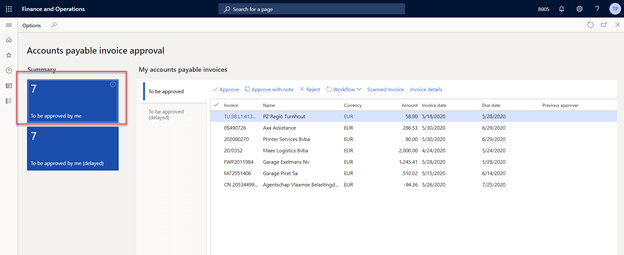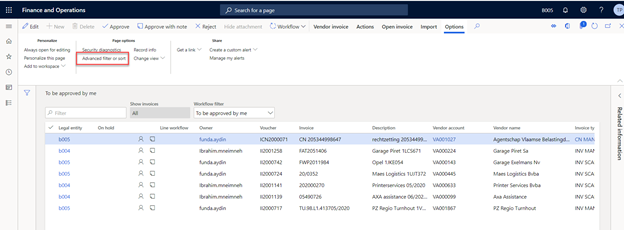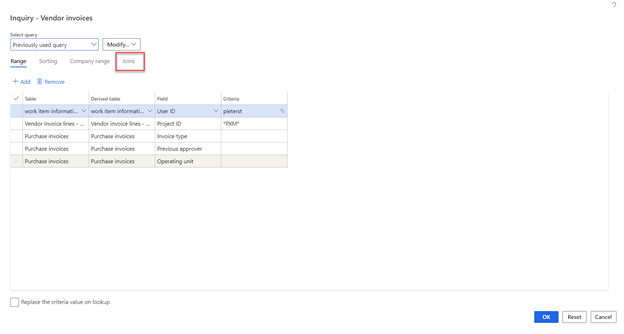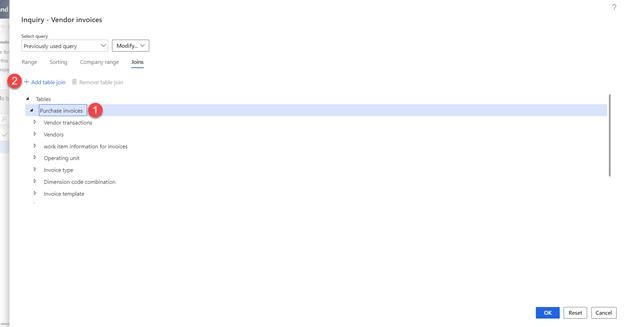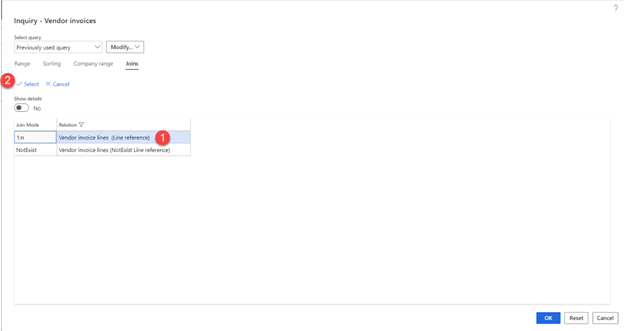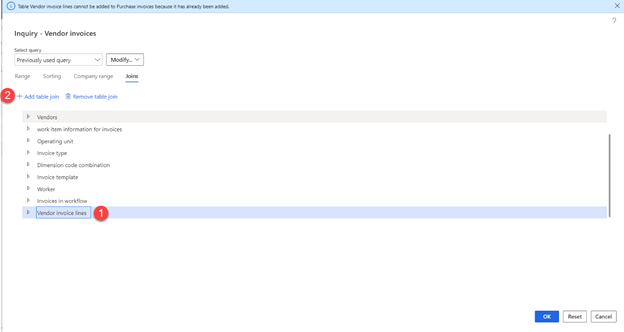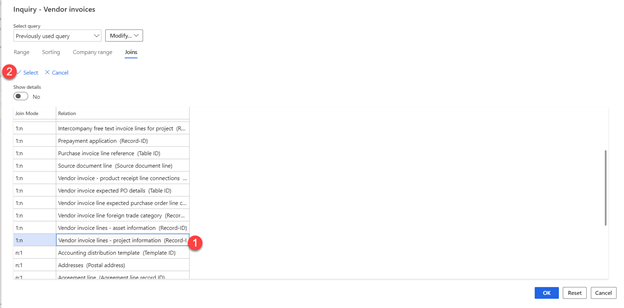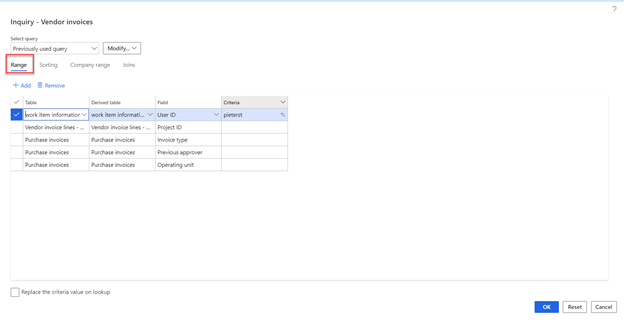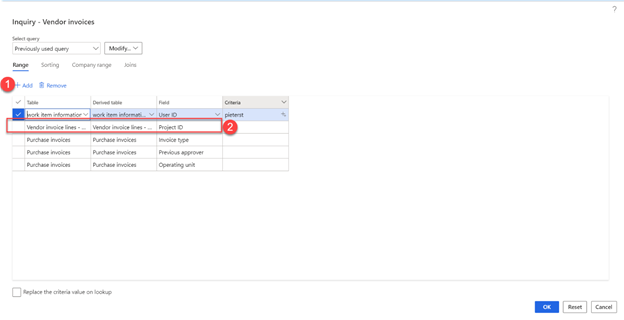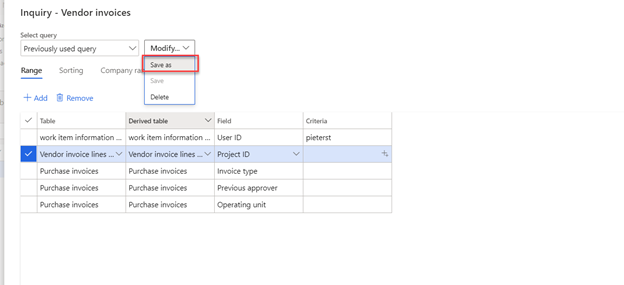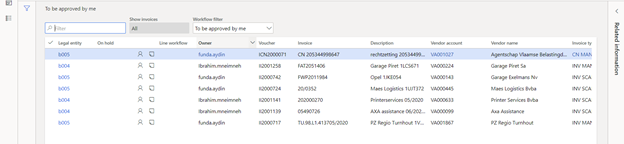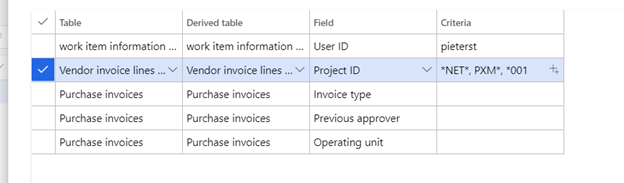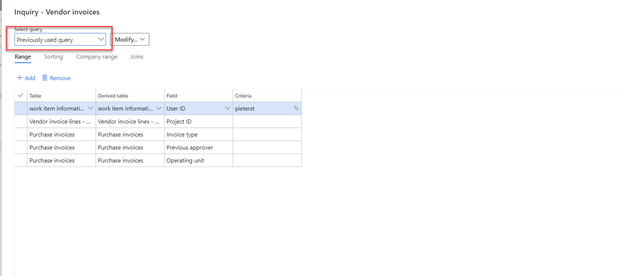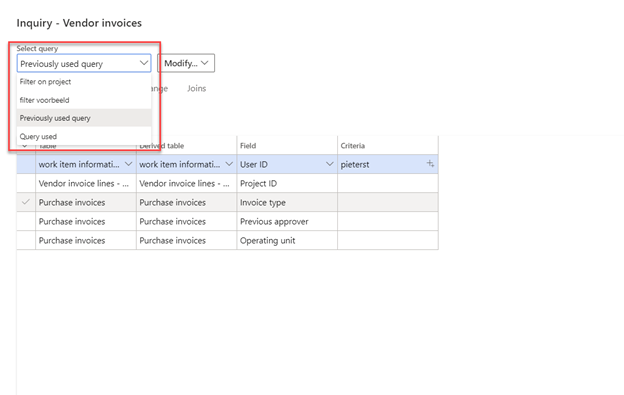Sort invoices for approval based on project ID
| Source: | DataSource |
|---|---|
| Language: | English |
| Topic: | Microsoft |
| SubTopic: | D365 |
| Last Edit By: | DochyJP |
| LastEdit: | 2021-08-05 |
| Document type: | User Guide |
| Status: | Active |
| Access: | free |
Filter invoices
This is a manual on how to filter invoices based on the project ID. You can filter invoices with the ‘advanced filter’.
Initial setup
The first time you use the filter you have to ‘build’ and save it.
From then you can open the saved filter
Build query
Navigate to “invoices to be approved by me”
Open options > advanced filter or sort
Open the tab “joins”
Select “purchase invoices” and click on “add table join”
Select the record “Vendor invoice lines” > click select
=> You can navigate to this record by filtering on relation = vendor invoice lines
Scroll down and select the previously added record “vendor invoice lines” > add table join
Select the record “vendor invoice lines – project information”
Navigate to the tab “range”
Add a new line:
- Table = Vendor invoice lines - project information
- Derived table = Vendor invoice lines - project information
- Field = Project ID
Save the query: modify > save as
Enter a name for the query and click “ok”
- => The query is now built and saved
- => You have now added the project ID as a possible filter field of the listpage with the invoices to approve
Use query
Filtering invoices
With the function “advanced filter of sort” you van filter the list of invoices to approve.
Open the filter, enter a filter value and click “ok”.
=> The invoices will be filtered
Initial list of invoices:
Filter value:
Result: only the invoices which have a line where project ID = NET-VOO-0001 are shown in the list page.
Filter values
In 1.2.1 the invoices are filtered based on the filter: Project ID = NET-VOO-0001. It is not necessary to filter on exact values on project ID’s and you can enter multiple filter values.
When entering the filter value you can use * as a ‘wildcard’.
- *NET* = all projects that contain ‘NET’
- PXM* = all projects that start with ‘PXM’
- *001 = all projects that end with ‘001’
Use a comma as a separator to enter multiple values in the field “criteria”
Open saved query
When you open “advanced filter or sort” the previously used query will be shown by default:
When the filter field “Project ID” is not shown by default you have to adjust the query from “previously used query” to the query that you saved in 1.1.1